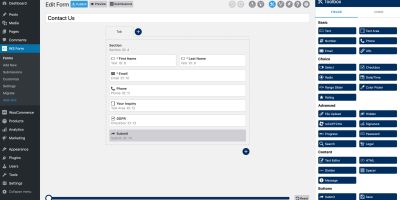WS Form vs Gravity Forms: Best WordPress Plugins for Event Registration
Planning an event? You’ll need a powerful, flexible registration form on your WordPress site. This Use Case shows you how to create one using two top WordPress form builder plugins: WS Form and Gravity Forms. Both offer robust features, great flexibility, and strong integrations. Whether you’re a developer or a marketer, this guide helps you choose the right tool and get your form live quickly.


The Ultimate Guide to Event Registration with Gravity Forms and WS Form
Planning an event — whether it’s a local meetup, a paid workshop, or a large-scale conference — involves more than just setting a date. A well-designed registration process is essential for delivering a smooth experience for both organizers and participants. Two of the most powerful tools available for building event registration forms on WordPress are WS Form and Gravity Forms.
In this Use Case, we dive deep into how these two form builders stack up — not just in terms of form creation, but also data quality, user experience, and advanced workflow automation.
You’ll learn:
- How to enforce clean data entry with input masks, like initials fields that only allow uppercase letters followed by periods.
- How to capitalize first names automatically for a professional touch — something only WS Form supports natively.
- How to use both tools standalone or in combination with WooCommerce to sell event tickets and manage registrations as products in your shop.
- How to extend your registration process using Make (formerly Integromat), integrating with tools like Excel, Airtable, Microsoft 365, Monday.com, your CRM, or your email marketing platform — turning simple form submissions into full-fledged workflows.
Whether you’re a developer looking for fine-tuned control or an event organizer who needs automation without code, this guide will help you choose the best tool and optimize every step of your event registration process.
Enforcing Clean Data with Input Masks
When setting up an event registration form, collecting clean, consistent data from attendees is crucial. Whether you’re managing hundreds of sign-ups or just a few, standardized inputs save time and prevent errors in follow-up communication, badge printing, and reporting. One common field where precision matters is initials — for example, when used on name badges or certificates.
To ensure users enter their initials in the correct format (e.g., A.B. or J.D.S.), form builders must support input masks — predefined templates that control how data can be entered into a field. Let’s compare how Gravity Forms and WS Form handle this.
Gravity Forms: Basic Options, Limited Control
Gravity Forms supports input masks through its “Input Mask” setting, which is available when using the “Single Line Text” field. While it allows you to define basic patterns, it lacks native support for complex scenarios like requiring only uppercase letters followed by periods, especially when the number of characters may vary. The Gravity Forms text field below does not include an input mask — it is essentially a plain text field with no input validation. You can try it yourself:
Gravity Forms is limited in flexibility and doesn’t gracefully handle optional characters or a variable number of initials. Implementing more advanced logic typically requires custom JavaScript or third-party add-ons — adding complexity for non-developers.
WS Form: Full Control with Simple Configuration
WS Form, on the other hand, offers far greater control and ease of use when applying input masks. It supports custom input masks using a syntax that’s both flexible and powerful. You can directly define a pattern that enforces the desired format — even for complex or variable-length initials.
You can try it yourself:
The input mask entered in the Advanced tab is: A.[A.][A.][A.][A.][A.][A.][A.][A.][A.][A.]
This input mask ensures the user can only enter up to 10 uppercase initials, each followed by a period, with optional entries after the first character. No extra coding required — just configure the input mask directly within the field settings. WS Form also allows real-time validation and clear user guidance via built-in tooltips or help text.
Conclusion: WS Form Takes the Lead
When it comes to enforcing input formats — especially for fields like initials, where consistency is key — WS Form clearly outperforms Gravity Forms. Its input mask functionality is more advanced, easier to configure, and doesn’t require any coding knowledge. For event organizers who value clean data and a smooth form-building experience, WS Form is the better choice.
Formatting names correctly: Capitalization
Accurate name formatting is a small but important detail in any event registration form. When attendees enter their first name — especially if they have multiple given names — it’s ideal for each name to start with a capital letter. This is particularly useful for personalized badges, email greetings, and attendee lists that look professional and consistent.
Gravity Forms: No Built-In Capitalization
Gravity Forms does not offer a built-in feature to enforce capitalization on first names. If a user enters “john paul” or “susan”, the form will store it exactly as typed — even if it’s in all lowercase or irregular casing. Correcting these inputs requires either manual cleanup after submission or adding custom JavaScript to manipulate the input, which adds complexity.
For most users, especially non-developers, this lack of formatting control can lead to inconsistent and messy data — something event organizers want to avoid.
WS Form: Automatic Capitalization with One Setting
WS Form offers a simple but powerful feature to handle this: Transform → Capitalize. By enabling this setting on a text input field, WS Form will automatically capitalize the first letter of each word in the first name field. That means inputs like “john paul” are instantly converted to “John Paul” — with no coding required.
You can try it yourself in the text field below:
This small adjustment can greatly enhance the quality of your data and the overall professional appearance of attendee-facing materials. For event organizers, it’s a reliable way to ensure names are always correctly formatted — every time.
Conclusion: WS Form Adds Professional Polish
While Gravity Forms lacks native capitalization control, WS Form makes it effortless. By simply applying the Capitalize transform setting, event organizers can ensure that names are clean, consistent, and presentation-ready — saving time and creating a better impression. This kind of built-in formatting logic is one of the many reasons WS Form stands out as the more complete and user-friendly form solution.

Integrating Registration Forms with WooCommerce products
Both Gravity Forms and WS Form can be used as standalone solutions on your WordPress site to handle event registrations. Out of the box, they allow you to build highly customizable forms, collect attendee data, and manage submissions without relying on any external eCommerce platform.
However, if you’re selling tickets or want to tie your registration form to a product in your WooCommerce store, both form builders also support powerful integrations — turning your event registration into a full-fledged sales process.
Forms as WooCommerce Products
By connecting your registration form to a WooCommerce product, you can:
- Sell tickets directly through your webshop
- Leverage WooCommerce’s powerful checkout and payment gateway options
- Apply coupons, taxes, and inventory limits
- Use built-in order management and customer data tracking
This setup allows you to streamline your sales funnel and manage everything — from form submissions to payments — in one central place.
What You’ll Need
To enable this integration, you’ll need an add-on plugin:
- For Gravity Forms, this typically involves a plugin like Gravity Forms Product Add-Ons, Gravity Perks – GF eCommerce Fields, or a third-party integration tool.
- For WS Form, you can use the WS Form PRO WooCommerce add-on, which provides a seamless interface for connecting forms to WooCommerce products.
Optional, But Highly Powerful
While this integration is optional, it offers tremendous value for event organizers. You can automate the entire registration and payment process, reduce manual handling, and deliver a more professional experience for your attendees. Whether you’re running a single workshop or selling thousands of tickets to a large conference, linking your form to WooCommerce can transform your workflow.

Automating Your Sales Process with Make
Once a participant submits your registration form — whether it’s built with WS Form or Gravity Forms — the real value comes from what happens next. Follow-up emails, internal tracking, team notifications, and CRM updates are all essential parts of the event workflow.
This is where Make (formerly known as Integromat) becomes an invaluable tool. Make allows you to connect your WordPress form data to hundreds of third-party apps, enabling powerful automations without writing code.
Real-World Examples of What You Can Automate with Make
Here are just a few ways event organizers can extend their sales process using Make:
- Add Attendees to a Monday.com Board
Automatically create a new item in a Monday.com board when someone registers. You can track their registration status, assign follow-up tasks to team members, and manage check-ins — all from one visual workspace. - Store Registrations in Excel or Google Sheets
Push registration data into an Excel spreadsheet (via Microsoft 365) or Google Sheets. This gives you a live attendee list, useful for team collaboration, exports, or backup. - Send Confirmation Emails via Microsoft 365
Trigger a confirmation email from your Microsoft 365 mailbox as soon as a form is submitted. This keeps communication branded and centralized within your corporate email environment. - Notify Your Team in Slack or Microsoft Teams
Send instant notifications to your event team when someone registers. Include form data so they can act on it quickly — for example, preparing materials or assigning onboarding steps. - Add Contacts to Your CRM
Automatically add new registrants to your CRM system (like HubSpot, Pipedrive, or Salesforce) to begin targeted follow-ups, tagging, or nurturing sequences. - Issue Invoices or Create Orders
If integrated with WooCommerce, you can even use Make to trigger invoice creation in Xero, QuickBooks, or another accounting platform — helping you stay financially organized. - Subscribe Attendees to Your Email Marketing Platform
Add registrants directly to your newsletter system (such as Mailchimp, Brevo, ActiveCampaign, or MailerLite). This enables you to send event updates, reminders, or post-event follow-ups automatically — ensuring better communication and engagement.
Flexibility That Scales
What makes Make so powerful is its visual scenario builder and extensive app library. Whether you’re organizing a small event or a large-scale conference, you can build automations that scale with your workflow — and adapt quickly as your needs evolve.
Conclusion: Make Turns Forms into Full-Fledged Workflows
By connecting Gravity Forms or WS Form to Make, you transform your registration form into a hub of automation. From confirmation emails and internal tracking to CRM updates and team collaboration — the possibilities are nearly endless. For serious event organizers, this kind of automation doesn’t just save time — it adds professionalism, consistency, and control to every step of the attendee journey.
Ready to Try WS Form?
If you’re building forms for clients or your own business, WS Form will save you time and give you more power than any other WordPress form plugin. I use it personally, and I highly recommend giving it a try. If you decide WS Form is not the best fit for your WordPress form requirements, they will refund you within 14 days of your original purchase. No questions asked.
Save 20%. Coupon code: BFB20
Conclusion: Choose the Right Tool to Power Your Event
Both Gravity Forms and WS Form are excellent WordPress form builders, but when it comes to data control, flexibility, and automation, they offer different strengths.
If you need advanced formatting options like input masks for initials or automatic capitalization of names, WS Form clearly leads with more user-friendly and robust features out of the box. Its WooCommerce integration and built-in transform tools make it ideal for event organizers who want reliable data with minimal manual intervention.
Gravity Forms, on the other hand, remains a strong option for those already embedded in its ecosystem, especially with the help of third-party add-ons and custom code. But for many use cases, achieving the same level of refinement takes more effort.
Pairing either form builder with tools like WooCommerce and Make unlocks a new level of automation and professionalism.
In short:
- WS Form excels in precision and ease of use
- Gravity Forms offers flexibility with a larger ecosystem
By choosing the right combination, you’re not just building a form — you’re creating a smart, scalable event workflow.
Save 20%
Click on an edition below and the coupon will be automatically applied:
This deal also applies to any add-on purchased for the Personal and Freelance editions.