Unlocking the Power of Calculated Fields in WS Form
When it comes to WordPress form builders, most plugins offer some sort of calculated field functionality. But if you’ve ever felt limited by basic operations or wished for true spreadsheet-level power within your forms, then WS Form is exactly what you need. With its robust Calculated Fields feature, WS Form goes far beyond the standard, offering a level of depth and flexibility that sets it apart from the competition.
Whether you’re creating a simple cost calculator or a dynamic multi-variable formula, WS Form gives you full control. The best part? If you don’t need all the advanced features, you won’t be overwhelmed. WS Form stays clean and efficient, letting you scale as your needs grow.
In this blog, we’ll take a closer look at what makes WS Form’s Calculated Fields so powerful, how to use them effectively and why it might be the smartest investment for your next project.

1. What Are Calculated Fields in WS Form?
Calculated Fields in WS Form are dynamic fields that automatically perform real-time calculations based on user input, predefined values or even complex formulas involving logic, dates and conditions. They allow you to turn a static form into a smart, interactive tool that responds to the data entered by users.
At their core, Calculated Fields can perform basic arithmetic like addition, subtraction, multiplication and division. But what truly sets WS Form apart is how far beyond the basics it goes. This feature supports over 100 advanced functions, including:
- Mathematical functions like ROUND, ABS, MOD and POWER
- Conditional logic using IF, AND, OR, NOT
- Text manipulation such as CONCAT, UPPER, LOWER, SUBSTRING
- Date and time calculations, including DATEDIFF, NOW, DAY, MONTH, YEAR
- Financial formulas for taxes, interest and pricing
- Custom field references using field variables like #field123
This means you can build forms that adapt to almost any real-world scenario, from pricing tools to ROI calculators, insurance quotes, loan estimators and more.
How Calculated Fields Work
Each Calculated Field in WS Form uses a formula editor that lets you define how the field behaves. You can reference other fields in the form by their ID or name, combine them using operators and functions, and even include logical decisions within the calculation.
For example, imagine you’re building a form to calculate the total cost of an order. Your formula might look like this:
#quantity * #unit_price + (#quantity * #unit_price * #tax_rate / 100)
This makes it easy to understand what’s being calculated — in this case, a subtotal plus tax. However, you cannot copy-paste this format directly into WS Form, because the builder does not recognize field names or hashtags as valid input references.
Instead, WS Form uses a function-based syntax that references fields by their internal ID numbers. A real formula in WS Form might look more like:
#calc(#field(123) * #field(124) + (#field(123) * #field(124) * #field(125) / 100))
This will calculate the subtotal based on quantity and unit price, then apply a tax percentage to give the final total.
Even better, these calculations are updated live, so users see the result immediately as they interact with the form. No need to reload the page or wait until form submission.
Built-In Validation and Preview
WS Form helps ensure your calculations work correctly by offering:
- Real-time formula previews
- Error highlighting
- Instant output updates
- Field referencing tools
This makes the setup process much faster and less error-prone compared to other form builders, where debugging formulas can be a frustrating experience.
Common Use Cases for Calculated Fields
Here are just a few examples of what you can do with Calculated Fields in WS Form:
- Mortgage calculators that adjust based on interest rates and loan terms
- Health assessments that compute BMI, ideal weight or calorie needs
- Quoting tools that generate dynamic pricing for services or products
- Booking forms that calculate availability, duration and cost
- Order forms with automatic discounts or tax calculation
No matter how simple or advanced your use case is, WS Form gives you the tools to build it without coding.
2. How to Set Up a Calculated Field in WS Form
In WS Form, calculated fields are not a separate field type like in some other form builders. Instead, you create calculations by inserting formulas directly into the Default Value of a field, typically a Number, Hidden or HTML field. This approach gives you more flexibility and keeps your form structure clean and efficient.
Whether you’re building a price calculator, tax estimator or a custom logic flow, you can apply powerful formulas without writing any code.
Step-by-Step Guide to Creating a Calculated Field
1. Add a Number Field
From the Add Field panel, drag a Number field into your form. This field will be used to display the result of your calculation.
You can also use a Hidden field if you don’t want the value to be visible to users, or an HTML field if you want to format the output using custom markup.
2. Access the Field Settings
Click on the field to open the Settings Panel, then go to the Basic tab. Find the Default Value input. This is where the calculation is defined.
3. Open the Formula Editor
Click the ![]() icon next to the Default Value field. This opens the formula editor where you can insert field variables, mathematical operators and functions.
icon next to the Default Value field. This opens the formula editor where you can insert field variables, mathematical operators and functions.
WS Form supports over 100 functions for:
- Math (e.g., ROUND, SUM, MOD)
- Logic (e.g., IF, AND, OR, NOT)
- Text (e.g., CONCAT, UPPER)
- Dates (e.g., DATEDIFF, NOW, DAY)
- Financials (e.g., price calculations, tax rules)
4. Write Your Formula
Formulas can reference any other field by using its variable name (usually prefixed with #). For example:
#quantity * #unit_price
This formula multiplies the value entered in the quantity field with the value from the unit_price field.
A more advanced example:
IF(#quantity >= 10, #quantity * #unit_price * 0.9, #quantity * #unit_price)
This version applies a 10% discount if the user orders 10 or more items.
5. Configure the Output
After setting the formula:
Set the field to Read-Only if users should not change the result manually
Define the number of Decimal Places to control rounding
Add a Prefix or Suffix (such as € or %) for better UX
Optionally hide the field entirely and use it only in email notifications or integrations
6. Test and Preview
Use WS Form’s Preview mode to test your calculation in real time. Any time a user updates one of the input fields, the calculated field will immediately update without requiring a page reload.
You can also enable the Debug Console (available in WS Form PRO) to see how values are calculated behind the scenes, making it easier to troubleshoot and refine your logic.
Ready to Try WS Form?
If you’re building forms for clients or your own business, WS Form will save you time and give you more power than any other WordPress form plugin. I use it personally, and I highly recommend giving it a try. If you decide WS Form is not the best fit for your WordPress form requirements, they will refund you within 14 days of your original purchase. No questions asked.
Save 20%. Coupon code: BFB20
Save 20%
Click on an edition below and the coupon will be automatically applied:
This deal also applies to any add-on purchased for the Personal and Freelance editions.




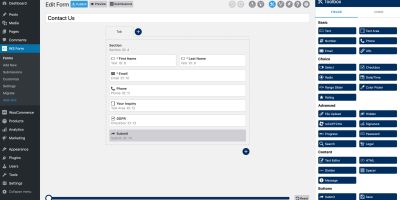

Leave a Reply