How to Use the Email Action in WS Form: A Complete Guide
If you’re using WS Form to power your WordPress forms, one of the most powerful features you should be using is the Email Action. Whether you want to notify your team, send a confirmation to users, or automate lead capture, WS Form’s email action gives you full control.
In this blog post, we’ll walk you through what the WS Form email action does, how to configure it, and tips to optimize your email delivery and engagement.

What is the Email Action in WS Form?
The Email Action in WS Form allows you to send customized email notifications when a user submits a form. You can configure who receives the email, customize the content with smart tags, and even set conditions for when the email should be triggered.
Use cases include:
- Sending admin notifications
- Sending confirmation emails to users
- Forwarding form data to a team inbox
- Triggering auto-responses based on user input
Key Features of WS Form Email Action
- Dynamic Email Addresses: Use smart tags to pull in email addresses from form fields.
- HTML Email Templates: Customize the look and feel of your emails with rich HTML formatting.
- Conditional Logic: Only send emails when certain conditions are met.
- Attachments: Include uploaded files or generated PDFs.
- Multiple Actions: Add multiple email actions to a single form.
Best Practices for Email Deliverability
To make sure your WS Form emails don’t end up in spam:
- Use a verified domain with SPF, DKIM, and DMARC.
- Set the “From” address to match your domain.
- Avoid spam trigger words in your subject line and body.
- Use a professional email delivery service like Mailgun, SendGrid, or Postmark. Or consider installing a WordPress SMTP plugin. These services improve deliverability by bypassing WordPress’s default mail system and using authenticated, high-reputation servers. If you don’t use an external service, your WordPress site will rely on the default mail settings provided by your webhost, which often have poor deliverability and can result in missed emails.
- Test using tools like Mail Tester.
How to Set Up an Email Action in WS Form
- Go to your form in the WS Form interface.
- Click the “Actions” tab.
- Click “+” and choose “Send Email” from the list.

How to Configure the Key Settings of the WS Form Email Action
Setting up the WS Form Email Action properly is essential to ensure your form submissions are handled correctly. Below are the most important settings you should configure—and what they do:
To (Recipient Email Address)
This defines who receives the email. You can enter a fixed email address (e.g., info@yourdomain.com) or use a smart tag like #field(1) to send it to the address entered in the form by the user.
From (Sender Email Address)
This is the address that will appear as the sender. It’s important for email authentication and spam protection.
- Use an email address from your own domain, e.g., no-reply@yourdomain.com.
- Avoid using addresses like @gmail.com or @hotmail.com.
Subject Line
Set a clear and personalized subject using smart tags to capture attention and organize submissions in your inbox.
Example: New Contact Request from #field(12) #field(13)
Message Body
Customize the message using HTML or plain text. Use smart tags to include form responses dynamically.
Example
Hello #field(1),
Thank you for reaching out! Here’s a summary of your submission:
– Email: #field(45)
– Message: #field(46)
We’ll get back to you shortly.
Attachments (Optional)
You can choose to attach uploaded files or generated PDFs directly to the email.
Enable file uploads in your form and use the upload smart tag in the attachment settings.
Sending Emails via Make Instead of the Built-In WS Form Email Action
While WS Form’s built-in email action is powerful and flexible, sometimes you need more control over your email sending—especially when working with services like Gmail, Outlook, or enterprise mail platforms. That’s where Make comes in.
By connecting WS Form to Make, you can automate email sending via your preferred email provider and unlock advanced workflows that go far beyond the standard email functionality.
Why Use Make for Email Sending?
- Send via Gmail, Outlook, or custom SMTP
- Track email opens and clicks
- Add conditional logic across multiple apps
- Store form data in Google Sheets, Airtable, or CRM tools
- Avoid WordPress mail deliverability issues altogether
How to Set Up WS Form and Make to Send Emails (Using the Official Make Add-On)
Thanks to the official Make Add-On for WS Form, integrating your forms with Make is now easier than ever. With just a few clicks, you can send form submissions to Make and trigger powerful workflows.
Follow these steps to send email via Make instead of WS Form’s built-in email action:
Step 1: Install and Activate the Make Add-On for WS Form
- In your WordPress dashboard, go to WS Form → Add-Ons.
- Locate the Make add-on.
- Click Install and then Activate. This add-on requires a WS Form PRO license.
Step 2: Connect WS Form to Make
- Go to WS Form → Settings → Make.
- Click “Connect to Make”.
- Authorize WS Form to access your Make account via the secure OAuth flow.
Once connected, WS Form can now send form data to any Make scenario.
Step 3: Create a Scenario in Make
- Log in to your Make.com account.
- Create a new Scenario.
- Add the “WS Form” module as the trigger.
Choose the form you want to use from the dropdown (Make auto-detects your forms). - Add your desired email service as a module—e.g.,:
- Gmail
- Microsoft 365 Email
- SMTP
- Map your form fields into the email (e.g., To, Subject, Body).
- (Optional) Add filters or additional steps in your scenario.
Step 4: Test and Go Live
Return to your form and submit a test entry.
In Make, run the scenario once manually to test.
Once confirmed, activate the scenario so it runs automatically from now on.
Ready to Try WS Form?
If you’re building forms for clients or your own business, WS Form will save you time and give you more power than any other WordPress form plugin. I use it personally, and I highly recommend giving it a try. If you decide WS Form is not the best fit for your WordPress form requirements, they will refund you within 14 days of your original purchase. No questions asked.
Save 20%. Coupon code: BFB20
Save 20%
Click on an edition below and the coupon will be automatically applied:
This deal also applies to any add-on purchased for the Personal and Freelance editions.




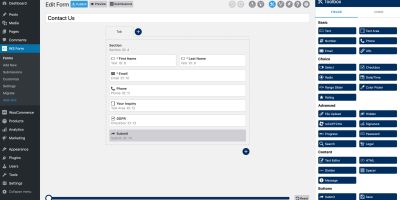

Leave a Reply